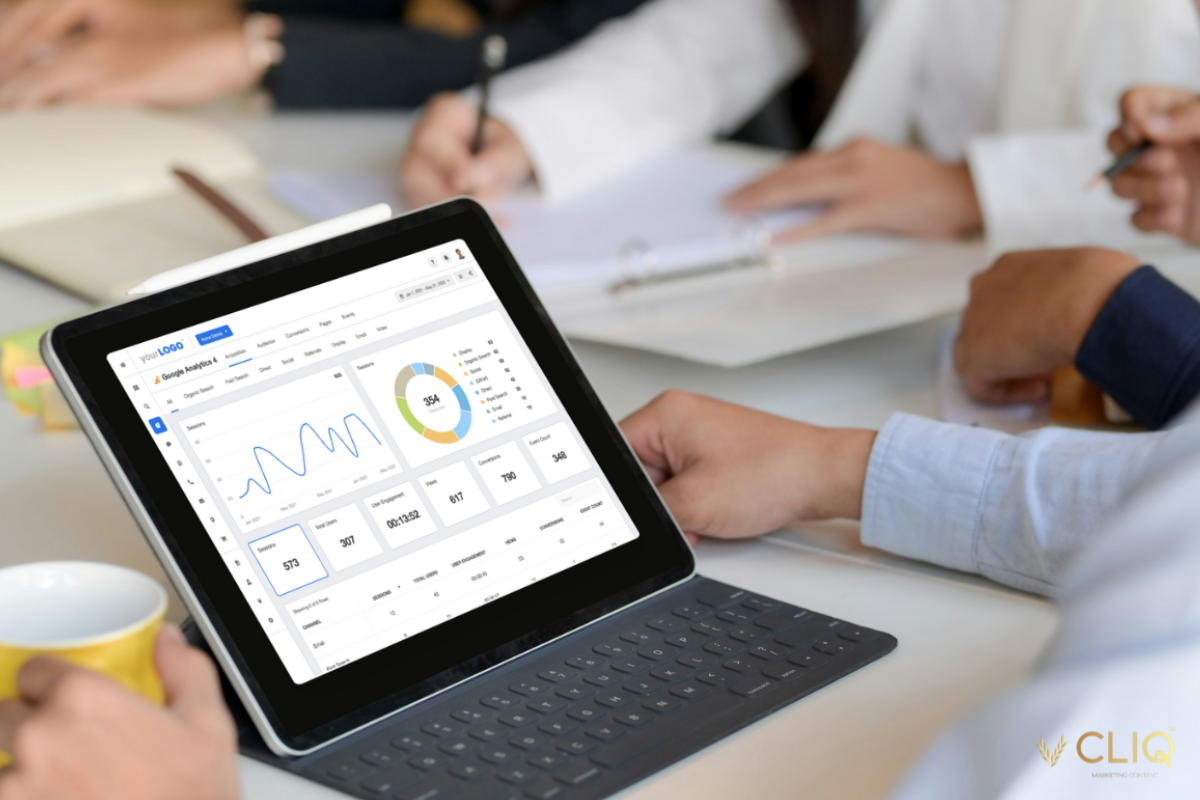As one of the most powerful and widely used online advertising platforms, Google Ads offers businesses a highly effective way to reach potential customers and drive conversions. However, to truly maximise the potential of Google Ads, it’s essential to integrate the platform with Google Analytics and leverage the wealth of data and insights it provides. By connecting Google Ads with Google Analytics, businesses can gain a deeper understanding of their advertising performance, user behaviour, and conversion tracking.
In this comprehensive article, we will explore the various aspects of Google Ads platform integration and analytics. We’ll cover the importance of connecting Google Analytics with Google Ads, provide step-by-step instructions on how to set up the integration, and discuss the benefits of using Google Ads with Google Analytics 4 (GA4 Google Ads Integration). Additionally, we’ll delve into conversion tracking using Google Tag Manager, explore the reporting capabilities of Google Ads, and showcase the power of the Google Ads dashboard.
Google Analytics and Google Ads Integration
Integrating Google Analytics with Google Ads is crucial for gaining a holistic view of your online advertising efforts. By connecting these two powerful platforms, you can access valuable insights that help you optimise your campaigns, improve your targeting, and ultimately drive better results.
Some key benefits of integrating Google Analytics with Google Ads include:
Enhanced data accuracy: By linking your Google Ads account with Google Analytics, you ensure that the data between the two platforms is consistent and accurate. This eliminates discrepancies and provides a more reliable foundation for analysis and decision-making.
Deeper insights into user behaviour: Google Analytics provides detailed information about user behaviour on your website, such as bounce rates, time on site, and pages visited. By connecting this data with your Google Ads campaigns, you can gain a better understanding of how your ads are impacting user engagement and identify areas for improvement.
Improved conversion tracking: With Google Analytics integration, you can track conversions beyond just ad clicks. You can set up goals in Analytics to measure specific actions, such as form submissions or purchases, and attribute them back to your Google Ads campaigns. This allows you to determine which ads, keywords, and targeting strategies are driving the most valuable conversions.
Better audience targeting: Google Analytics provides valuable data about your website visitors, including demographics, interests, and behaviours. By leveraging this data in your Google Ads campaigns, you can create more targeted audiences and deliver ads that are more relevant and effective.
Enhanced reporting and analysis: Integrating Google Analytics with Google Ads allows you to access more comprehensive reporting and analysis capabilities. You can create custom reports that combine data from both platforms, enabling you to gain deeper insights into your advertising performance and make data-driven decisions.

How to Connect Google Ads with Google Analytics
Connecting Google Ads with Google Analytics is a straightforward process. Follow these step-by-step instructions to set up the integration:
Step 1: Link your Google Ads account to Google Analytics
- Sign in to your Google Analytics account.
- Navigate to the Admin section.
- Under the Property column, click on Google Ads Linking.
- Click on the “+ New link group” button.
- Select the Google Ads accounts you want to link and click Continue.
- Choose the appropriate Analytics views for each Google Ads account and click Link accounts.
Step 2: Enable Auto-tagging in Google Ads
- Sign in to your Google Ads account.
- Click on the Tools & Settings icon and select Setup.
- Under Linked accounts, click on Google Analytics.
- Toggle the switch next to “Auto-tagging” to turn it on.
Step 3: Set up goals in Google Analytics
- In your Google Analytics account, navigate to the Admin section.
- Under the View column, click on Goals.
- Click on the “+ New Goal” button.
- Choose the goal type that best fits your business objectives (e.g., Destination, Event, Duration, Pages/Screens per session).
- Configure the goal details, such as the goal URL or event conditions.
- Save the goal.
Step 4: Import goals into Google Ads
- In your Google Ads account, click on the Tools & Settings icon and select Measurement.
- Click on Conversions.
- Click on the “+ New conversion action” button.
- Select “Import” and choose “Google Analytics” as the data source.
- Select the appropriate Google Analytics view and goal.
- Configure the conversion settings, such as the conversion window and attribution model.
- Save the conversion action.
Google Ads and Google Analytics 4 Integration
Google Analytics 4 (GA4) is the latest version of Google Analytics, offering a more powerful and streamlined approach to data collection and analysis. Integrating Google Ads with GA4 provides additional benefits and features compared to the previous version, Universal Analytics.
Benefits of using Google Ads with GA4:
Enhanced data model: GA4 uses a new data model that focuses on events and user interactions rather than sessions. This allows for more granular and flexible tracking of user behaviour across your website and apps.
Improved cross-device tracking: GA4 introduces a new feature called “User ID,” which enables more accurate tracking of users across different devices and platforms. This is particularly valuable for businesses with mobile apps or multiple digital touchpoints.
Predictive insights: GA4 leverages machine learning to provide predictive insights, such as churn probability and revenue potential. By integrating Google Ads with GA4, you can use these insights to optimise your campaigns and target high-value users.
Simplified setup: GA4 offers a more streamlined setup process, making it easier to integrate with Google Ads. The new “Data Streams” feature allows you to quickly configure data collection from your website or app without the need for complex tagging.
Enhanced data privacy: GA4 is designed with data privacy in mind, providing features like data retention controls and granular user consent management. This helps businesses comply with privacy regulations and maintain user trust.
To integrate Google Ads with GA4, follow these steps:
- Create a new GA4 property or upgrade your existing Universal Analytics property to GA4.
- Link your Google Ads account to the GA4 property using the Google Ads Linking feature in the Admin section.
- Configure your data streams to collect data from your website or app.
- Set up conversion events in GA4 to track specific user actions, such as purchases or form submissions.
- Import the GA4 conversion events into Google Ads as conversion actions.
By integrating Google Ads with GA4, you can leverage the advanced features and insights provided by the new analytics platform to optimise your advertising campaigns and drive better results.
Google Tag Manager for Conversion Tracking
Google Tag Manager (GTM) is a powerful tool that simplifies the process of implementing and managing tracking tags on your website. By using GTM for conversion tracking in Google Ads, you can streamline your tracking setup and ensure accurate data collection.
Benefits of using Google Tag Manager for conversion tracking:
Centralised tag management: GTM allows you to manage all your tracking tags, including Google Ads conversion tracking, from a single interface. This reduces the need for manual code implementation and minimises the risk of errors.
Simplified setup: With GTM, you can easily create and configure conversion tracking tags using a user-friendly interface. This eliminates the need for extensive coding knowledge and makes the setup process more accessible to marketers and non-technical users.
Enhanced flexibility: GTM enables you to create custom trigger conditions for your conversion tracking tags. This allows you to track specific user actions or events that are relevant to your business goals, such as form submissions, button clicks, or page views.
Improved site performance: By using GTM to manage your tracking tags, you can reduce the amount of code directly implemented on your website. This can lead to faster page load times and improved site performance.
To set up conversion tracking using Google Tag Manager, follow these steps:
- Create a new Google Ads conversion tracking tag in GTM.
- In your GTM account, click on the “Tags” section and create a new tag.
- Choose “Google Ads Conversion Tracking” as the tag type.
- Configure the tag settings, such as the conversion ID and label.
- Set up the appropriate trigger conditions for when the tag should fire.
- Save the tag.
- Publish the GTM container.
- After creating the conversion tracking tag, publish the changes to your GTM container. This will make the tag active on your website.
Next it’s time to test the conversion tracking:
- Use the GTM Preview mode to test your conversion tracking setup.
- Trigger the conversion event on your website and verify that the tag fires correctly.
- Check your Google Ads account to ensure that the conversion data is being recorded accurately.
- By using Google Tag Manager for conversion tracking, you can simplify the implementation process, enhance flexibility, and ensure accurate data
Google Ads platform integration and analytics are essential for businesses looking to maximise the impact of their online advertising efforts. By connecting Google Ads with Google Analytics, leveraging the benefits of Google Analytics 4, and utilising Google Tag Manager for conversion tracking, businesses can gain a deeper understanding of their advertising performance and user behaviour.

Your Next Steps When Working with GA4 And Conversion Tracking
The comprehensive reporting capabilities of Google Ads, combined with the insights provided by the Google Ads dashboard, empower businesses to make data-driven decisions and optimise their campaigns for better results. By regularly reviewing and analysing reports, focusing on key metrics, and taking action based on insights,you can continually improve your advertising strategies and drive meaningful business outcomes.
To learn more about these advanced strategies, or to work with one of the leading SEO companies in Australia on your paid advertising campaigns, reach out to the team at CLIQ MC today!